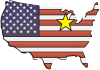| Video #: T1043 | Duration: 7:25 | File Size: 189.5 MB | File Type: MP4 |
| Description:
Demonstrates how to measure insertion loss of a
multimode fiber link with a Silicon ZOOM 2 / Dual OWL
850 multimode test kit. Model #: KIT-Z2S-D285sc KIT-Z2S-D285st |
|||
|
Watch the full video above, or watch each individual step separately below. |
|||
|
KIT-Z2S-D285xx INSERTION LOSS TEST PROCEDURE The Silicon ZOOM 2 / Dual OWL 850 multimode test kit offers fiber optic professionals a cost-effective option for testing multimode fiber links at 850nm. This test kit includes:
The Dual OWL 850 multimode light source contains an 850nm LED which can be used to test both 62.5/125um and 50/125um multimode fibers. The user has a choice of either SC or ST connector options. This connector option, along with patch panel connector style and fiber type, is important to note when determining patch cable configuration. For assistance with choosing patch cables, please watch our helpful video. Choosing Patch Cables The typical application for this test kit is to measure the insertion loss of a multimode fiber link at 850nm, which is typically sufficient for most multimode applications. A typical link configuration is one where the fiber cable is installed between patch panels on both ends of the fiber link. Based on industry best practices, it is recommended to use the one-jumper reference method when setting the optical reference (aka “zeroing out” the test equipment), since this method provides the greatest measurement accuracy. Other link configurations, such as a patch panel on only one end, or no patch panels at all, may require the technician to adjust their test procedures accordingly. Here we see a list of accessories to accomplish the loss measurement. For the purpose of demonstration, we will assume SC adapters are installed in the patch panels. Four items are required, two patch cables, a mandrel, and an optional mating sleeve. Both of the test cables must have the same core diameter as the fiber under test. One of the cables must be wrapped around a mandrel corresponding to the core diameter. In most cases, testing with a mandrel-wrap is sufficient, but if encircled flux compliance is required, then an appropriate encircled flux mode controller must be used, and replaces the mandrel-wrapped reference cable. In this example, the test cables and optional mating sleeve are all SC-SC. With both units together in front of you, press the power button on both units. The ZOOM 2 power meter will power up to show the wavelength and unit settings that were in use when the meter was last powered off. The power reading shown on the LCD will show either LO if the dustcap is on the detector port, or a very low ambient light level if the dustcap is not installed. The Dual OWL 850 will power on to 850nm (since 850nm is the only available wavelength). Connect the mandrel-wrapped reference cable (1) between the light source port and the power meter detector port as shown. The power meter will begin to show the light level coming in through the reference cable from the light source. If you want to verify if the reference cable is good, set the power meter to ‘dBm’, then check the power level. For 62.5/125um, the power level should be around -20.00 dBm, and for 50/125um, the power level should be around -23.00 dBm. If the power readings are significantly lower than these power levels, then consider replacing the patch cable. Please note that if encircled flux compliance is required, you would connect the EF mode controller here instead, making sure that the input connector is connected to the light source port and the output connector is connected to the power meter. If necessary, press the wavelength button until the power meter is set to 850nm. Press and hold the UNITS/ZERO button for a couple of seconds to set the reference. After doing so, the power reading will record the reference level and the display will change to show 0.00 dB. Disconnect the mandrel-wrapped light source reference cable (1) from the detector port, but do NOT disturb the connection to the light source port, as this will change the alignment or cleanliness of the light source connection. Connect the mating sleeve (3) to the end of the light source (1), then connect the power meter test cable (2) between the mating sleeve and the power meter detector port. The power meter will show the loss of the power meter test cable and the adapter. The lower the number the better, but ideally, the loss of the combination of adapter and cable should be less than 0.5 dB. If not, try replacing the patch cable and/or adapter. Remove the mating sleeve from between the light source reference cable (1) and the power meter test cable (2). Please note that the power meter will either show the word “LO” or a very low power reading while it is disconnected from the light source. Take both units to opposite ends of the link. Please note that it does not matter which end to take the devices since the testing direction has no bearing on the amount of loss. The power meter will continue to show the word “LO” or a very low power reading until it begins to receive optical power from the light source. Connect the devices in to the first fiber port to be tested. At this time, the power meter will re-establish its connection to the light source, and will display the optical loss in dB. Record this value if necessary. This loss value will be used to determine if the fiber is “good or not”, so the user will need to know how much loss is acceptable for this fiber link, or at least how to calculate the link budget. If the power meter still shows LO or a very low power reading: 1) verify the polarity of the fiber link; i.e. transmit goes to receive, etc. Some fiber links may be installed “straight-through”, where Port 1 on side A goes to Port 1 on side B, but some could also be installed “crossed-ber” where Port 1 on side A goes to Port 2 on side B. 2) the fiber could be bad, at which point troubleshooting steps should begin; i.e. clean/inspect, visual fault location, re-termination, and possibly OTDR. Repeat this step for all fibers in the link to be tested. |
|||