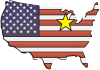| Video #: T1040 | Duration: 10:09 | File Size: 45.6 MB | File Type: MP4 |
| Description:
Demonstrates how to measure insertion loss of a singlemode fiber link with a ZOOM 2 / Laser OWL singlemode test kit. Model #: KIT-Z2-L2sc KIT-Z2-L2st NOTE: ignore the steps referring to 1550nm for the following test kits: KIT-Z2-L213sc KIT-Z2-L213st |
|||
|
Watch the full video above, or watch each individual step separately below. |
|||
|
KIT-Z2-L2xx INSERTION LOSS TEST PROCEDURE The ZOOM 2 / Laser OWL singlemode test kit offers fiber optic professionals a cost-effective option for testing singlemode fiber links at 1310 and 1550nm. This test kit includes:
The Laser OWL singlemode light source contains 1310nm and 1550nm lasers which can be used to test singlemode fibers. The user has a choice of either an SC or ST light source connector option. This connector option, along with patch panel connector style and fiber type, is important to note when determining test cable configuration. Patch cables are not included, so for assistance with choosing patch cables, please watch our helpful “Choosing Patch Cables” video. Choosing Patch Cables To enable this kit to test multimode fibers, a separate multimode source would be required. Otherwise, quad-wavelength test kits are also available that include both singlemode and multimode sources. Contact OWL’s sales department for more information. Contact OWL The typical application for this test kit is to measure the insertion loss of singlemode fiber links at 1310 and/or 1550nm. When compared to a known fiber optic link budget, these optical loss measurements become helpful when determining if the fiber link is “good or not”. A typical link configuration is one where the singlemode fiber cable is installed between patch panels on both ends of the fiber link, or between a cross-connect and the user equipment outlet. This link configuration enables the fiber technician to utilize the industry recommended one-jumper reference method to set the optical reference (in other words “zero out” the test equipment). This method provides the greatest measurement accuracy by eliminating the measurement error introduced by adapters that normally would be present in two-jumper or three-jumper reference methods. Other link configurations, such as a patch panel on only one end, or no patch panels at all, may require the technician to adjust their test procedures accordingly. Here a list of accessories to accomplish the loss measurement for both 1310 and 1550nm wavelengths. Four items are required, three singlemode patch cables and an optional mating sleeve. Two of the patch cables are for the light source ports, and the third patch cable is for the power meter side. For ease of demonstration, we will assume SC adapters are installed in the patch panels. Therefore, this means that the 2.5mm universal adapter cap needs to be installed on the ZOOM 2, and the patch cables and mating sleeve will all be SC-SC. With both units together in front of you, press the power button on both units. The ZOOM 2 power meter will power up to show the wavelength and unit settings that were in use when the meter was last powered off. The power reading shown on the LCD will show either LO if the dustcap is on the detector port, or a very low ambient light level if the dustcap is not installed. The Laser OWL will power on to 1310nm by default. Connect one of the light source reference cables (1) to each light source port as shown. Connect the 1310nm cable to the power meter as shown, and press the wavelength button on the ZOOM 2 until the wavelength is set to 1310nm. The power meter will begin to show the light level coming in through the 1310nm reference cable. To verify if the reference cable is good, set the power meter to ‘dBm’, then check the power level. The power level should be approximately -10.00 dBm. If the power readings are significantly lower than these power levels, then consider replacing the patch cable. Press and hold the ZERO button to set the 1310nm reference. The display will change to read 0.00 dB (instead of dBm). Connect the 1550nm cable to the power meter as shown. At this time, the display will begin to show LO because the units are both still set to 1310nm. On the power meter press the wavelength button, and on the light source press the PORT button until both of the displays read “1550”. Also, press the UNITS button to change back to dBm. The power meter will begin to show the light level coming in through the 1550nm reference cable. Again, check the power level, which should be approximately -10.00 dBm. If the power readings are significantly lower than these power levels, then consider replacing the patch cable. Press and hold the ZERO button to set the 1550nm reference. The display will change to read 0.00 dB (instead of dBm). At this time, both wavelengths have been “zeroed out”. Disconnect the light source reference cables from the detector port. Also, switch both units back to 1310nm. Now, this would be a good time to cover a key point about optical references. Perhaps the most important factor in ensuring the accuracy of any optical loss measurement is to ensure that the reference level stays the same. But, disconnecting the light source from the light source ports could change the alignment of the connector in the source, or introduce more or less debris. So, do NOT disturb the connection to the light source ports. So, to ensure the highest level of accuracy, make sure that you keep this in mind, at least until all the fibers have been tested. If the reference cables need to be replaced for some reason, then you will need to re-zero the test equipment. Connect the mating sleeve (3) to the end of the light source (1), then connect the power meter test cable (2) between the mating sleeve and the power meter detector port. The power meter will show the loss of the power meter test cable and the adapter. The lower the number the better, but ideally, the loss of the combination of adapter and cable should be less than 0.5 dB. If not, try replacing the patch cable and/or adapter. Remove the mating sleeve from between the light source reference cable (1) and the power meter test cable (2). Please note that the power meter will either show the word “LO” or a very low power reading while it is disconnected from the light source. Take both units to opposite ends of the link. Please note that it does not matter which end to take the devices since the testing direction has no bearing on the amount of loss. The power meter will continue to show the word “LO” or a very low power reading until it begins to receive optical power from the light source. For convenience, test all the fibers at 1310nm first before moving to 1550nm. To do so, connect the power meter cable and 1310nm reference cable to the first port to be tested. At this time, the power meter will re-establish its connection to the light source, and will display the optical loss in dB. Record this value if necessary. This loss value will be used to determine if the fiber is “good or not”, so the user will need to know how much loss is acceptable for this fiber link, or at least how to calculate the link budget. If the power meter still shows LO or a very low power reading: 1) verify the polarity of the fiber link; i.e. transmit goes to receive, etc. Some fiber links may be installed “straight-through”, where Port 1 on side A goes to Port 1 on side B, but some could also be installed “crossed-fiber” where Port 1 on side A goes to Port 2 on side B. 2) the fiber could be bad, at which point troubleshooting steps should begin; i.e. clean/inspect, visual fault location, re-termination, and possibly OTDR. Repeat this step to test all of the fibers at 1310nm. Once all the fibers have been tested at 1310nm, disconnect the test cables from the fiber link. Now, press the wavelength button on the power meter, and the PORT button on the source, to set both units to 1550nm. Connect the power meter test cable and 1550nm reference cable in to the first fiber under test. At this time, the power meter will re-establish its connection to the light source, and will display the optical loss in dB. Record this value if necessary. This loss value will be used to determine if the fiber is “good or not”, so the user will need to know how much loss is acceptable for this fiber link, or at least how to calculate the link budget. If the power meter still shows LO or a very low power reading: 1) verify the polarity of the fiber link; i.e. transmit goes to receive, etc. or 2) the fiber could be bad, at which point troubleshooting steps should begin Repeat this step to test all of the fibers at 1550nm. |
|||