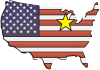| OWL OCM-C FIRMWARE |
|
The following file updates
OCM-C C-band DWDM optical channel monitors to firmware version 1.03 (December 17, 2018).
*** THIS UPDATE IS HIGHLY RECOMMENDED *** IMPORTANT NOTE: BEFORE INSTALLING THIS FIRMWARE, YOU MUST INSTALL OWLVIEW FOR OCM SOFTWARE VERSION 1.0.8. OCM-C optical channel monitor Firmware Update 152kB |
| IMPORTANT NOTES ON UPDATING FIRMWARE
*** READ FIRST *** |
|
|
|
Download the firmware file to a location on the hard drive that is easy to remember, such as the Desktop. |
|
|
It is recommended to only update the OWLTrek firmware if the version number shown on this webpage is higher than the version currently installed in the OTDR. |
|
|
OWLView for OTDR must be installed in order to update this firmware. The USB driver will be installed with the software if it hasn't been already. |
|
|
As a safety precaution, ALWAYS download all data from the OWLTrek before updating the firmware. |
|
|
While the firmware is updating, do NOT disconnect the USB cable or power the OWLTrek OTDR off. |
| UPDATING OCM-C FIRMWARE | |
| 1 | Connect the OWLTrek to the PC via the supplied USB cable. Power on the OCM-C if necessary. |
| 2 | Launch the OWLView for OCM program. The shortcut can be found in "Start, Programs, OWL, OWLView for OCM". |
| 3 | From the OWLView software, click "Tools, Update Firmware, From file..." |
| 4 | Browse to the location where the firmware update file is stored, then click "Open". |
| 5 | After a few seconds, the bootup screen will display the new firmware version number. |